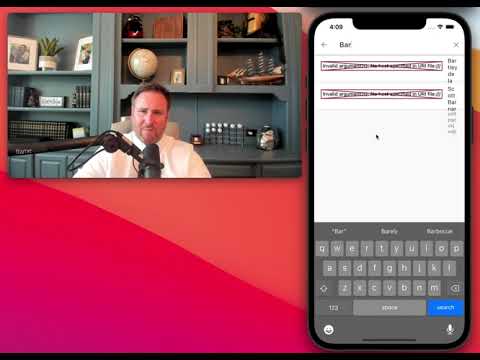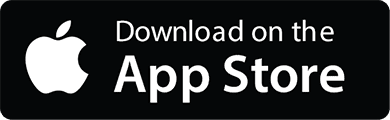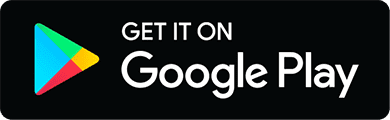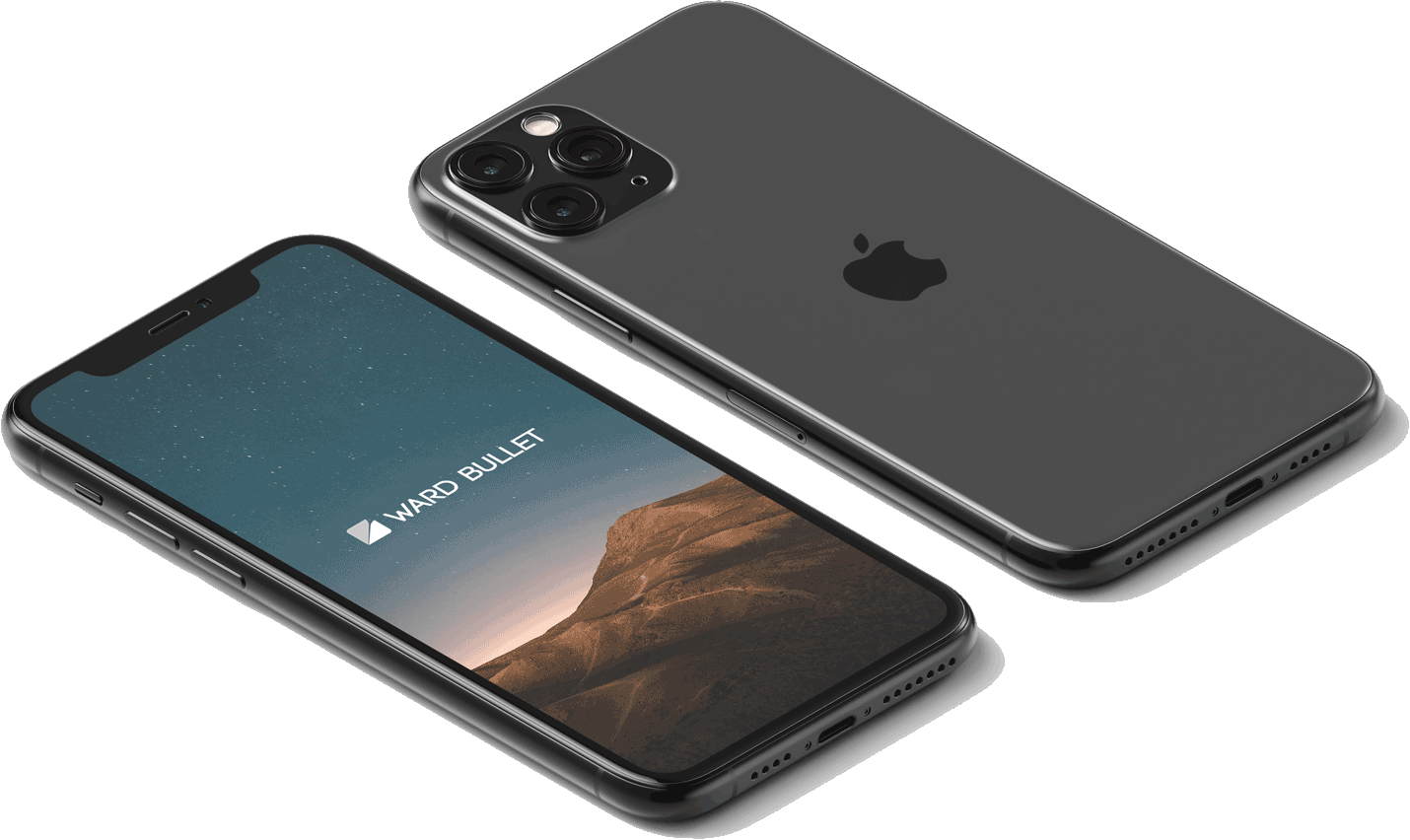Publish and Settings
1. Verify Settings
Tap the 'Gear' Icon in the top right.

2. Update Date / Ward
- Bullet Title
- Date of Meeting/Event
- Ward (required to publish)
- Editors

When you add editors, you can decide if you want them to have access to ward business. Bishopric members probably need access, but your ward music coordinator / bulletin specialist may not!
Close 'Settings' by tapping the 'X' button in the top right of the screen.
3. Tap Publish
Tap the 'Publish' button in the bottom right of the screen.

Request Publishing Access (First time only)
If this is your first time publishing a bullet for the assigned ward, you will need to request approval. This is usually very quick (under 24 hours), and is designed to make sure there isn't spam on the app.