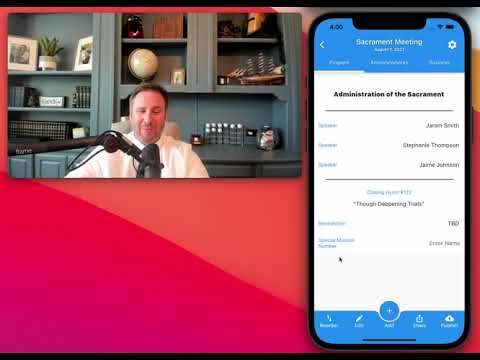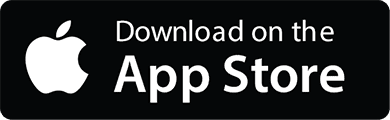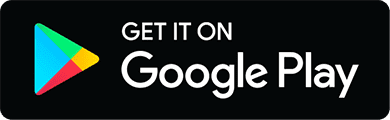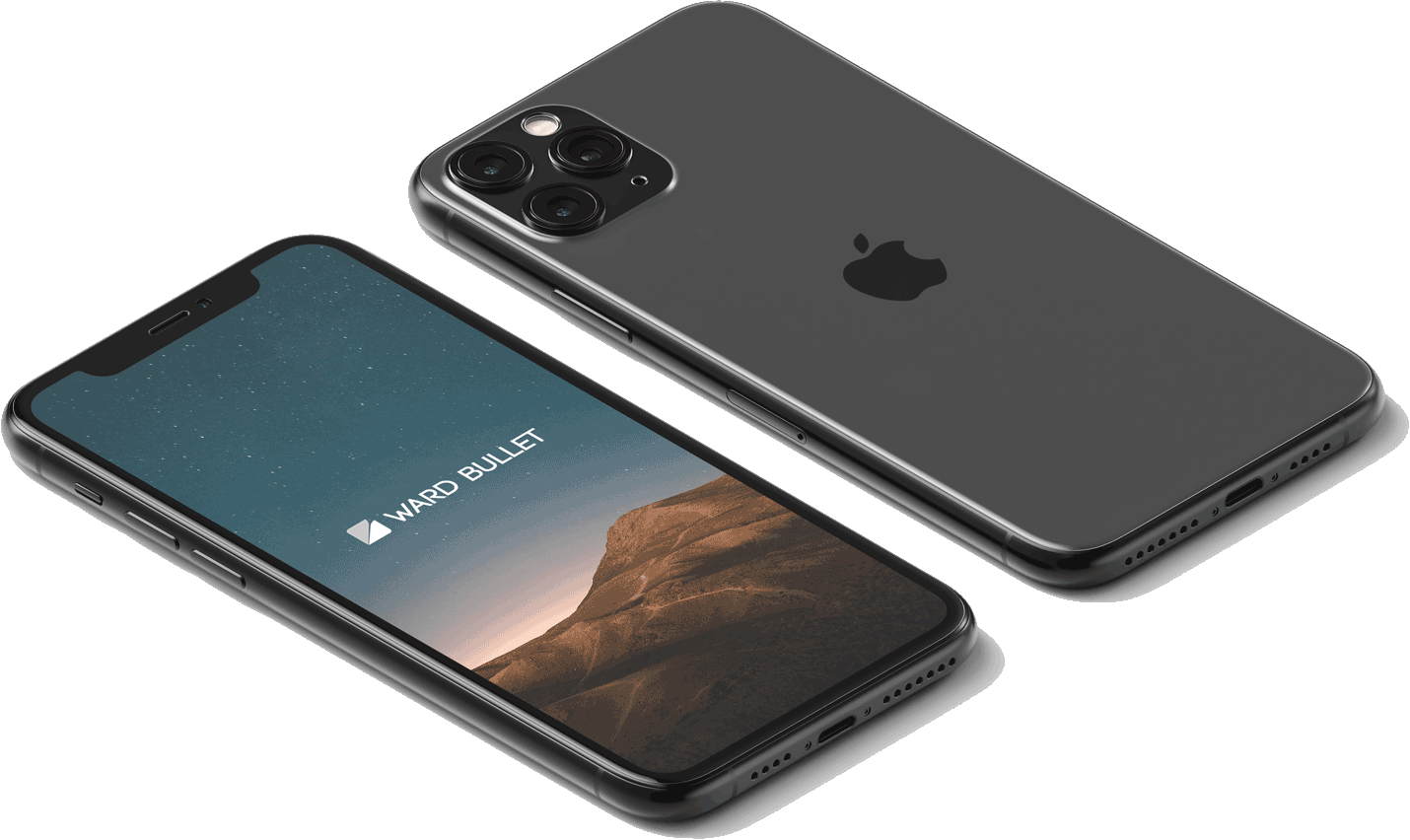Add, Remove, Reorder
1. Add Elements / Widgets
Tap the '+' button at the bottom of the program.

Select a widget to add to your bullet.

New widgets are added to the bottom of the screen and can be moved to any spot using reorder:
2. Reorder
Tap the 'Reorder' button in the bottom left corner of the bullet.

Use the drag handle to drag and drop the element where you want it.

Tap the 'Finished' button to exit reorder mode.

3. Remove Elements / Widgets
Swipe left on an individual element.