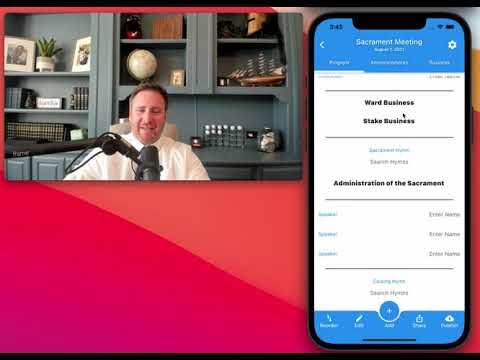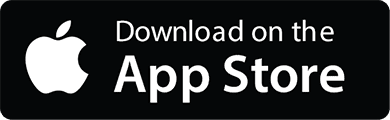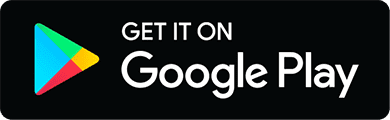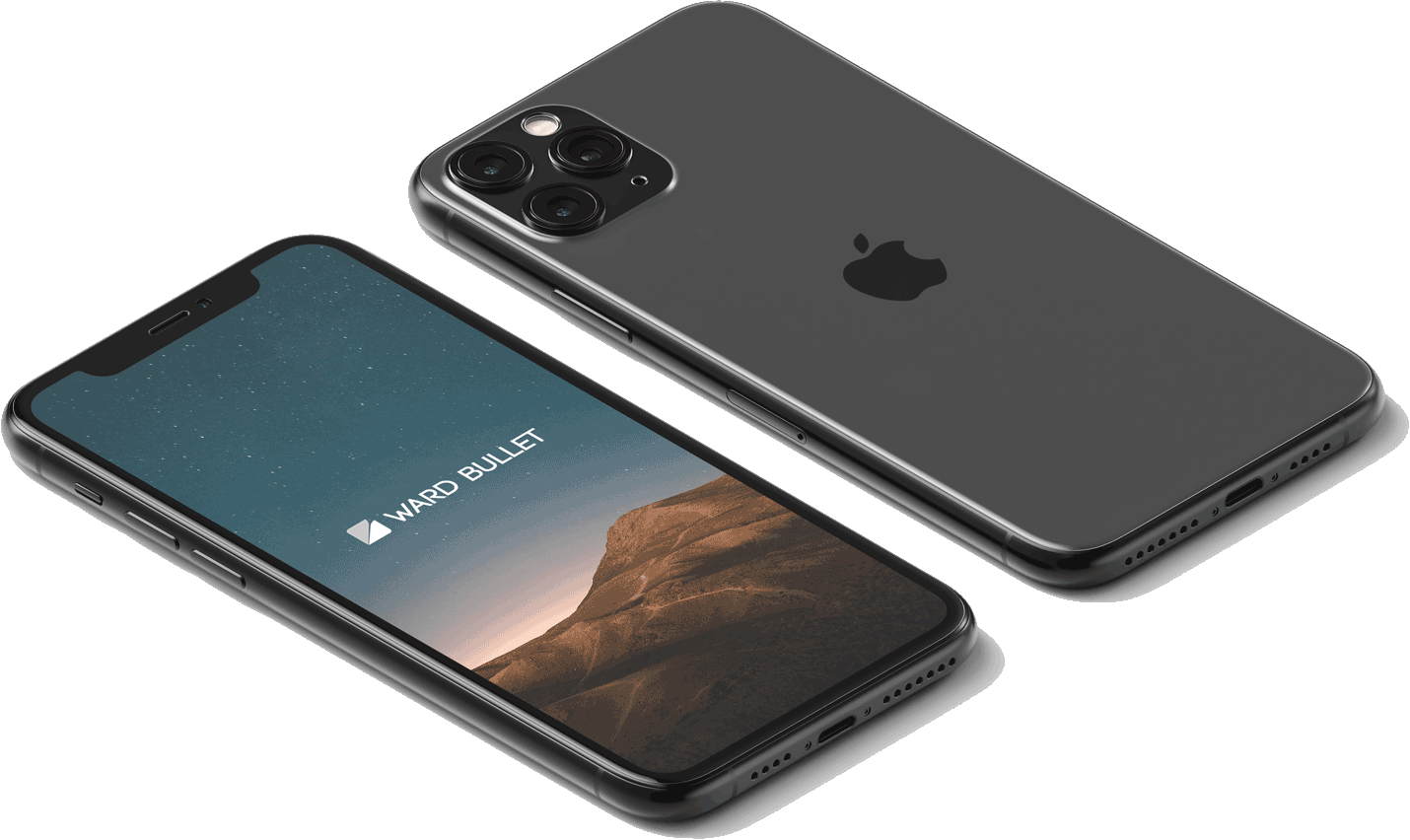Create a Bullet
1. Navigate to 'My Bullets' and Login
Second tab on the bottom of the main screen. You can login or create an account using facebook, apple, or google (google coming soon...).

2. Tap the '+' Button
It's a big, white, round button floating near the bottom of the screen...

3. Select a Pre-Built Template
There are several to choose from. In the next guide you can learn how to tweak and adjust these templates.

4. Configure Your Settings
Tap the 'Gear' Icon in the top right.

Make sure to update:
- Date of Meeting/Event
- Ward
- Editors

When you add editors, you can decide if you want them to have access to ward business. Bishopric members probably need access, but your ward music coordinator / bulletin specialist may not!
Close 'Settings' by tapping the 'X' button in the top right of the screen.
5. Fill in the blanks
This is the easy part. WardBullet automatically:
- capitalizes words
- searches hymns and hymn numbers
- moves to the next field when you are done
Take advantage of the blue bar above the keyboard to easily navigate to the previous or next field.