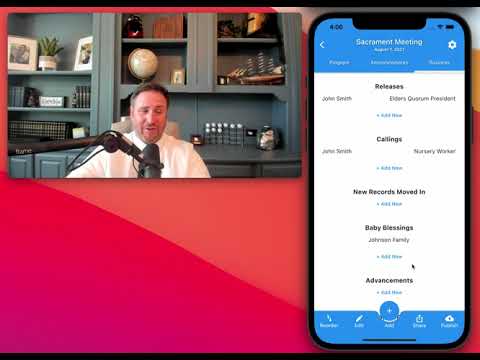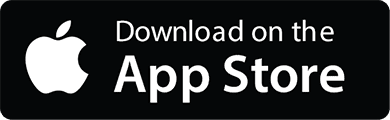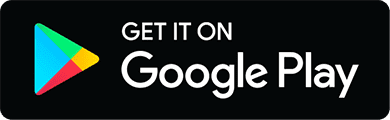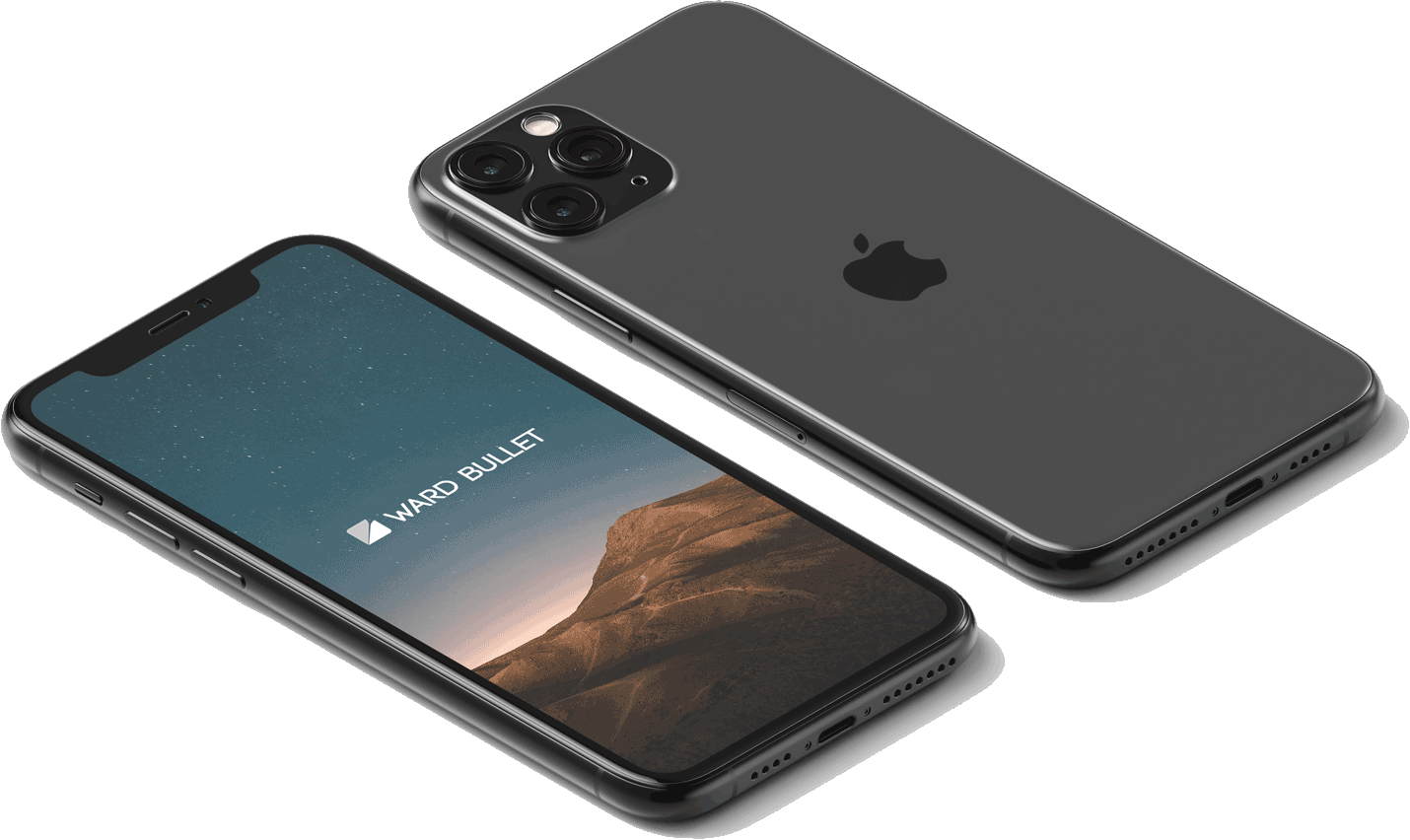Ward Business
1. Confirm 'Ward Business' Permission
Ward business is limited to those who have permission to view/edit it. By default, no public viewers will be able to see any items of ward business.
You grant permission to specific editors. This allows you to have users (like ward music chairman or bulletin specialist) who can edit the agenda/announcements but who can not edit or view ward business. Typically this would be reserved for the Bishopric or Executive secretary. To confirm you have access:
Tap the 'Gear' icon in the top right of the screen.

Confirm your user has access to 'View Ward Business':

Close settings screen.
2. Add new business item
Navigate to the 'Business' tab of a bullet:

Tap the '+ Add New' button
(Under the ward business category: 'Callings', 'Releases', etc...)

Fill in the member's name and calling for callings/releases, or just the member's name for other types of ward business. You can delete an item by swiping left.
3. Presenting Ward Business
Enter 'Present' mode by toggling through the 'Edit/Present/Display' button:

Swipe to the right through the different elements until you reach ward business. A script is automatically generated for you to read from the pulpit: